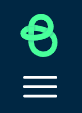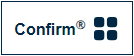The Navigation Panel is designed to provide quick and intuitive access to various sections and features of the Confirm web interface, helping users navigate through the product with ease and efficiency.
The Navigation Panel consists of the following main elements:
Menu Icons
These icons represent different screens and applications available within the Confirm web interface.
For icons that provide a link to more than one screen or application, a sub-menu will be displayed providing further navigation options.

Active Indicator
The active indicator highlights the currently selected menu icon or sub-menu item, making it easy to identify your current location within Confirm.
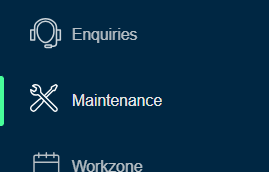
Minimising the Navigation Panel
Click on the 'X' button at the top of the Navigation Panel to minimise it:
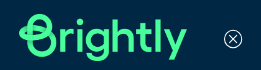
Once minimised, clicking on the triple-bar or 'hamburger' icon will re-open the Navigation Panel: